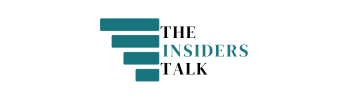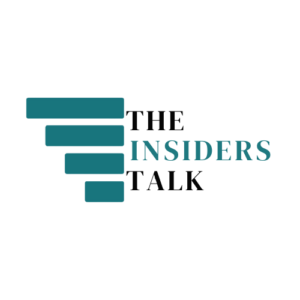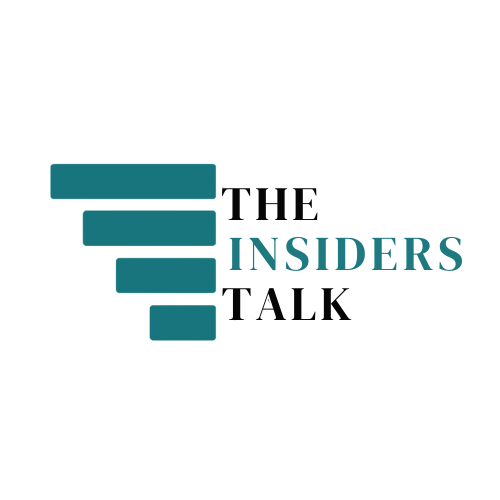Send Bulk WhatsApp Messages from Excel || Free 2024
Introduction :
Now you can send bulk WhatsApp messages in just one click. To send bulk or single WhatsApp messages without saving contact numbers in your phone or Laptop.
We can use multiple processes to send bulk WhatsApp messages but mostly all processes are paid and are free up to a limit only. By choosing this process you can send unlimited messages for unlimited times in just one click.
Process :
We are going to use VBA(Visual Basic for Applications) in Excel, it is a programming language that empowers users to automate tasks and create personalized solutions within Microsoft Excel. It enables users to create macros, which are instructions that automatically perform repetitive tasks.
We are going to enable and create macros in excel. Here I will share the macros code and a sample file in my telegram channel. You can download it from there.
System Requirements :
- WhatsApp Desktop Application –
- Latest Microsoft Excel –
- Windows – 7/8/10/11 and updated versions
- Minimum Ram Required – 4 GB
Steps To Enable Macros & VBA Setting –
- Download File From Telegram Group –
- Open Downloaded file –
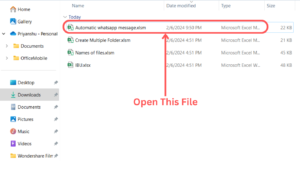
- Open File section and go to More Options –
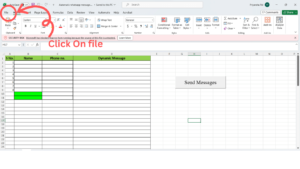
- Then click on Trust center –
- Open Trust Center Setting –
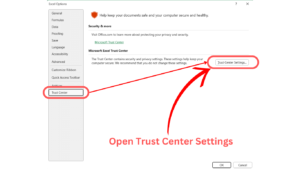
- Enable VBA macros and click on OK –
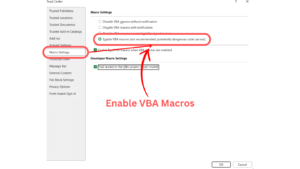
- Now open Customize ribbons to enable Developer Option –
- Go to Macros settings –
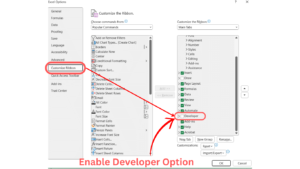
- Now choose Developer option to access the macros –
- Apply settings and you are now ready to Send Bulk Messages –
- Fill all the details required in the sheet i.e. Phone number , Name, and the Dynamic message that you want to send .
- You can enter unlimited contact numbers to Send Bulk WhatsApp Messages for free.
Macro VBA code for reference (If you want to create your own Sheet)
Here I am sharing macro code that I have used in this sheet. You can also create your own sheet by changing row and column numbers in macros.
Sub WhatsAppMsg()
Dim LastRow As Long
Dim i As Integer
Dim strip As String
Dim strPhoneNumber As String
Dim strMessage As String
Dim strPostData As String
Dim IE As Object
LastRow = Range(“A” & Rows.Count).End(xlUp).Row
For i = 2 To LastRowstrPhoneNumber = Sheets(“Data”).Cells(i, 3).Value
strMessage = Sheets(“Data”).Cells(i, 4).Value
‘IE.navigate “whatsapp://send?phone=phone_number&text=your_message”
strPostData = “whatsapp://send?phone=” & strPhoneNumber & “&text=” & strMessage
Set IE = CreateObject(“InternetExplorer.Application”)
IE.navigate strPostData
Application.Wait Now() + TimeSerial(0, 0, 1)
SendKeys “~”Next i
End Sub